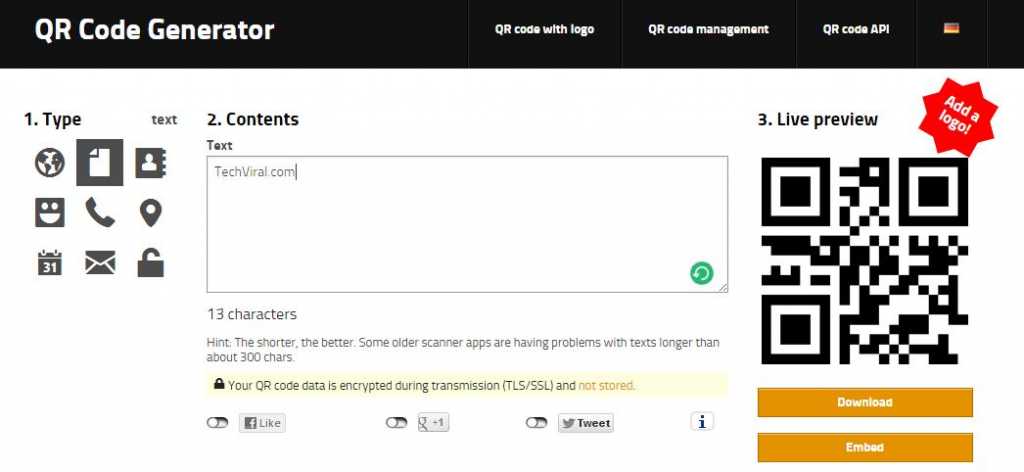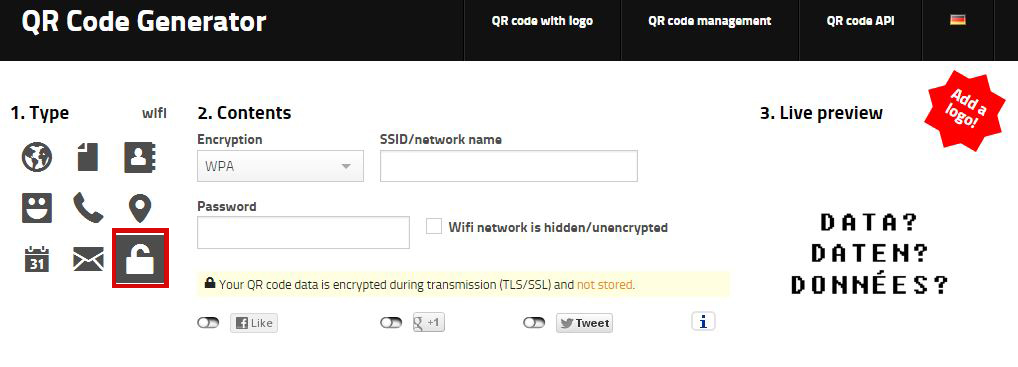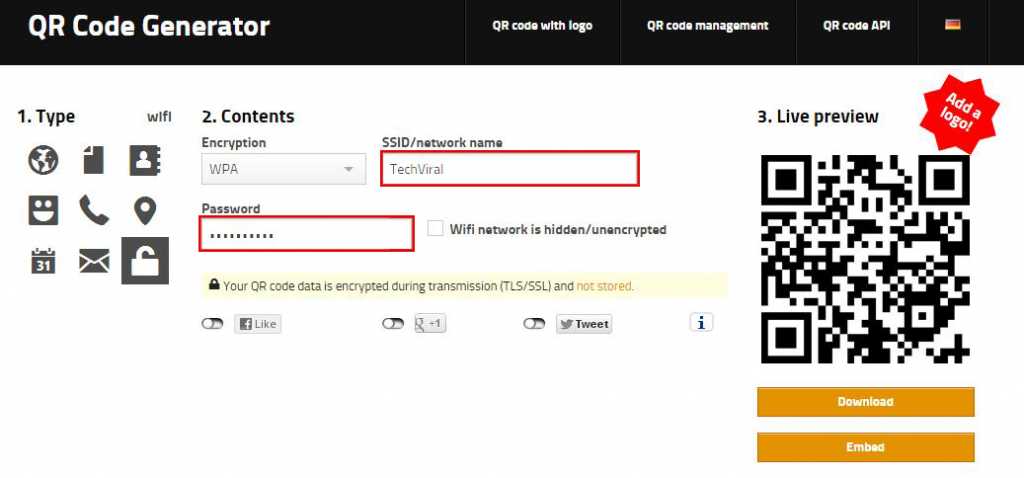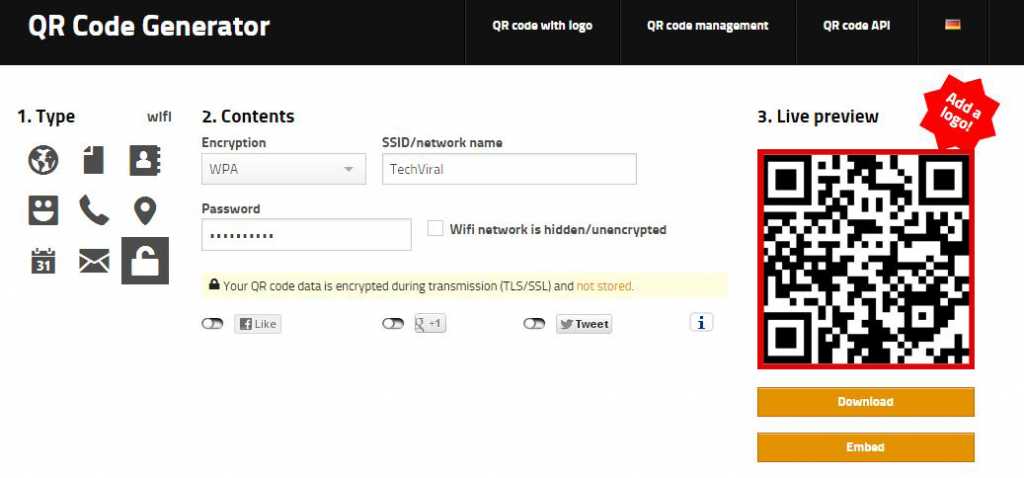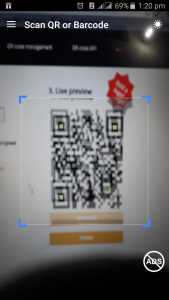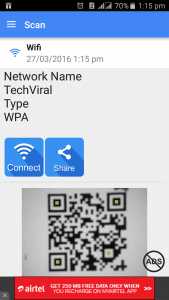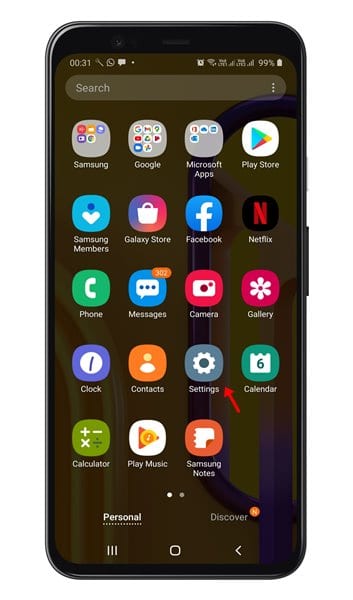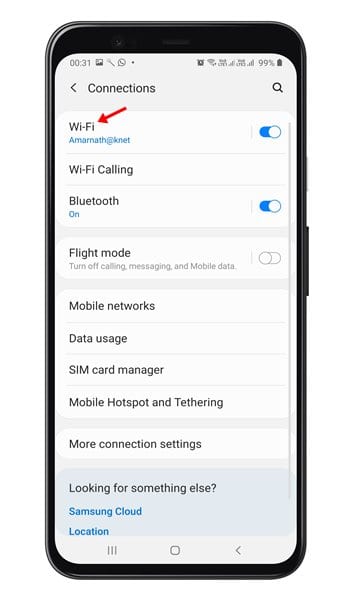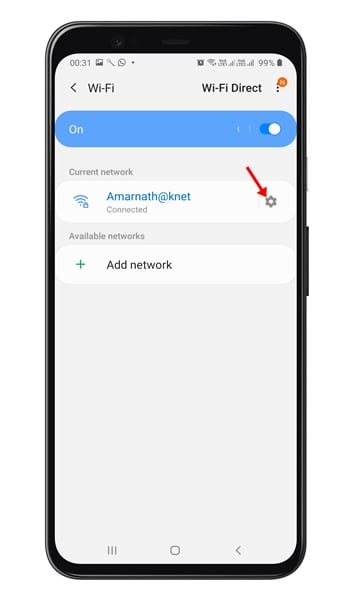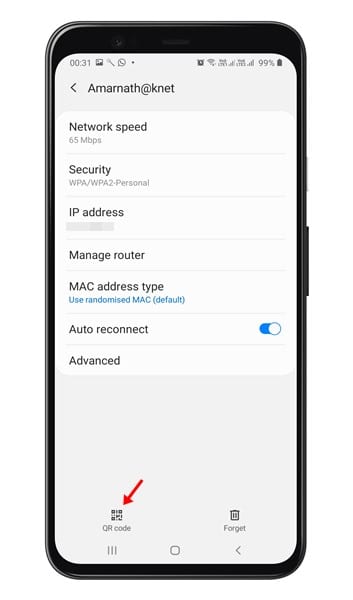But, as we all know, it is tough to remember any long and confusing passwords, so today, we will show you a straightforward and efficient way to share your WiFi password using a QR code. If your friends want to connect or get on your Wi-Fi, you don’t have to share your long password. Instead, you need to send the QR code and ask your friends to scan it using a QR code scanner.
Methods to Share Wi-Fi Password Using Simple QR Codes
There are a lot of sites out there that let you create QR codes for Wi-Fi passwords. In this article, we are going to use GoQR. So, let’s check out. Step 1. First of all, head to the “goqr.me” website.
Step 2. On the left pane, click on the “lock” icon just after the “SMS” icon
Step 3. Fill in the required details to generate the QR code
Step 4. On the right side, a live preview of the QR code will be displayed (You can also download the QR code)
Step 5. Scan the QR code through “QR & Barcode Scanner”
Step 6. Now tap on the “Connect” icon to connect to the WiFi
That’s it! You are done. This is how you can share WiFi passwords using simple QR codes on Android.
2. Share WiFi Password on Android (Android Q & Above)
Well, if your smartphone is running on Android Q or above, you can easily share your WiFi password via QR code. For that, follow some of the simple steps given below. Step 1. Open your Android’s App drawer and tap on the ‘Settings’
Step 2. On the Settings, tap on the ‘Connection’, and then on the ‘WiFi’.
Step 3. On the Wifi, tap on the settings icon behind the WiFi name.
Step 4. On the bottom, you will find the ‘QR code’ option. Tap on the ‘QR code’ to generate a QR code for the WiFi password.
Step 5. The QR code will be displayed on the screen. Now ask your friend to open the QR code scanner of their phone. You can even ask them to install the Google Lens app to scan the QR code.
That’s it! You are done. This is how you can share WiFi passwords on Android via QR code. So, this article is all about how to share WiFi passwords using simple QR codes on Android. I hope this article helped you! Please share it with your friends also. If you have any doubts related to this, let us know in the comment box below.